Polygon Sketching Tool_SolidWorks Tutorial 7
Do you know how to do polygon sketching in Solidworks? Polygon is contains line segments (edges) which forms a closed loop or circuit. Depends on the line segments numbers regular polygons are triangle (3 sides), quadrilateral (4 sides), pentagon (5 sides), hexagon (6 sides), heptagon (7 sides), octagon (8 sides), nonagon (9 sides) and decagon (10 sides). In this tutorial, you are going to see how to draw different polygon and explains Polygon sketching property menu.
Note: You can control the dimension by using “Polygon Property manager” or using “Smart Dimension Tool”
How to Draw Polygon Using Polygon Sketching Tool
Step 1
Open the Solidworks and New part File. If you don’t know it, read How to Create New Part File. Select the Plane (e.g. Top Plane) and normalize using the “Normal To” Button. Read SolidWorks heads-up toolbar on this blog.
Checkout Best SolidWorks Training Materials here.
Note: This is just tutorial showing how to use polygon tool, not showing any product drawing or designing in it. If you are advanced SolidWorks user please avoid it. This Solidworks tutorial is for beginners, students or people likes to learn about SolidWorks.
Step 2
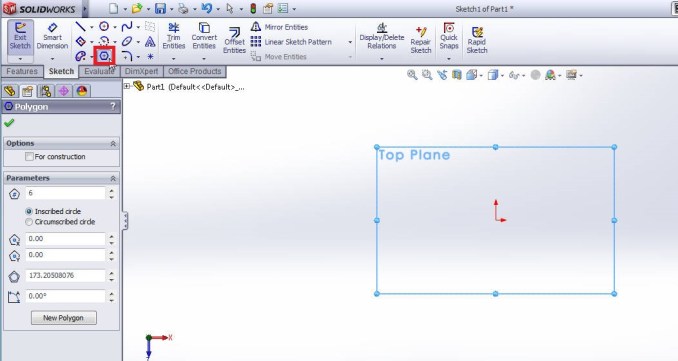
Select the Polygon sketching tool from the Sketch Toolbar or menubar by clicking on it.
Step 3

Drag your mouse pointer to sketch area and click on to select the center of your polygon (Point 1).

Then drag the pointer outward to set the size. You can also control the sides or line segments, center position, circle diameter and angle from the polygon sketching property manager. By adjusting number of sides you can draw different polygons in graphics area.
Polygon Tool Using Menubar

Go to SolidWorks Menubar and click on “Tools” menu. From drop down menu you can select the “Sketch Entities” and then you can see the side dropdown menu. From that you can select Polygon sketching tool.
Tools Menu -> Sketch Entities -> Polygon sketching tool
Additional Info: Polygon Property Manager

Options: It contains “For construction” option helps to show the sketch entity in construction.
Parameters: First you need to set the number of sides of your polygon. Then you can select “Inscribed circle (internal)” or Circumscribed circle (external)”. Set the polygon center XY position. You can set the circle diameter in this section. After that you set the angle of rotation here.
New Polygon: This button helps to sketch new polygon.
Related SolidWorks Sketch Tools Tutorials:-
Thank you for reading this SolidWorks Tutorials and feel free to comment your honest opinions about this post. To know more see about me and contact page.
Related Posts

SolidWorks Tutorial 9: Ellipse Sketching Tool

SolidWorks Tutorials 6: Slot Sketching Tool

